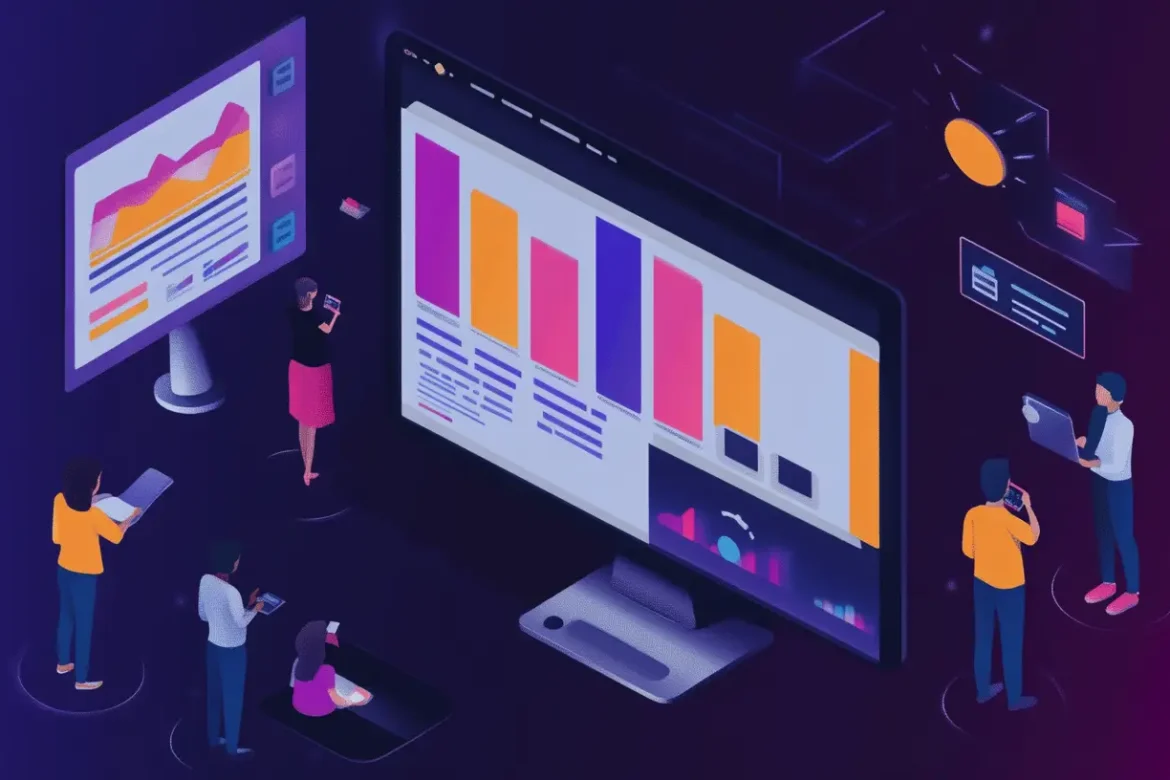
|
Getting your Trinity Audio player ready...
|
The digital marketing world is in a constant state of flux, and the tools we rely on are no exception. If you’ve been using Google Analytics for any length of time, you’re undoubtedly aware of the monumental shift from the classic Universal Analytics (UA) to the new powerhouse, Google Analytics 4 (GA4). As of July 2023, UA has stopped processing new data, making the transition to GA4 not just a recommendation, but a necessity for anyone serious about understanding their website’s performance.
But this isn’t just about a new interface. The fundamental change lies in how data is collected and processed. For marketers and business owners, the most critical adaptation is understanding and mastering the new event-based model, especially when it comes to setting up conversion events. Why is this so crucial as we look towards 2025? Because in GA4, everything is an event. Your ability to accurately track user actions that drive business value—like form submissions, newsletter sign-ups, or product purchases—is the bedrock of your entire digital strategy. Without properly configured conversion events, you’re flying blind, unable to measure ROI, optimize your campaigns, or make data-driven decisions.
This comprehensive GA4 tutorial is designed for you: the marketer, the entrepreneur, the business owner who needs to get this right without getting bogged down in technical jargon. We’ll walk you through everything you need to know, from the core concepts to a step-by-step Google Analytics setup guide for creating conversion events like a seasoned pro.
What Makes GA4 So Different from Universal Analytics?
Before we dive into the “how,” it’s essential to understand the “why.” The move from Universal Analytics to GA4 represents a paradigm shift in web analytics, driven by the need to adapt to a multi-platform, privacy-focused digital landscape.
The biggest difference is the measurement model.
- Universal Analytics (UA): Was built around sessions and pageviews. It measured user interactions within a specific timeframe (a session). Goals were typically based on simple metrics like visiting a specific page (e.g., a “thank you” page after a form submission) or session duration. This model worked well for a desktop-centric web but struggled to provide a holistic view of the user journey across different devices and apps.
- Google Analytics 4 (GA4): Is built around events and users. Every single interaction a user has with your website or app is captured as an event—a page view is an event, a scroll is an event, a button click is an event. This event-based model provides a much more flexible and user-centric view of engagement. It allows you to track the entire customer lifecycle, from their first visit on a mobile app to their final purchase on a desktop site, all within a single property.
This shift has profound implications for your measurement strategy. Instead of thinking in terms of “sessions,” you now need to think in terms of “user actions.” What specific steps do users take that indicate they are moving closer to becoming a customer? These are the actions you’ll want to track as events and, most importantly, mark as conversions.
The Event-Based Model: A New Way to Measure Success
In GA4, there are four categories of events:
- Automatically Collected Events: These are events that GA4 collects by default when you install the tracking code. They include fundamental interactions like
page_view,session_start, andfirst_visit. - Enhanced Measurement Events: These are also automatically collected (if you enable the feature during setup) and provide more detail about user engagement without any extra coding. Common examples include
scroll(when a user scrolls 90% of a page),click(for outbound links),view_search_results, andvideo_progress. - Recommended Events: Google provides a list of recommended events for different business verticals (e.g., e-commerce, travel, gaming). Using these recommended names and parameters helps you leverage GA4’s machine learning capabilities and future reporting features. For example, for an e-commerce site, the
add_to_cartandpurchaseevents are recommended. - Custom Events: This is where you have the ultimate flexibility. A custom event is any event that you name and implement yourself. This is perfect for tracking actions that are unique to your business, such as downloading a specific PDF, clicking a “Request a Demo” button, or completing a multi-step form.
A conversion is simply any event that you have told GA4 is valuable to your business. You can toggle any event—whether it’s automatically collected, enhanced, recommended, or custom—into a conversion with the flick of a switch in the GA4 interface. This simple action is what powers your performance reports, attribution modeling, and campaign optimization.

Step-by-Step GA4 Tutorial: Setting Up Your First Conversion Events
Now for the practical part. Let’s walk through the process of setting up a crucial conversion event. One of the most common and valuable user actions is submitting a contact or lead generation form. In the UA world, this was typically tracked by sending users to a “thank you” page. We can use a similar logic in GA4, but the setup is more direct and powerful.
For this example, let’s assume you have a contact form that, upon successful submission, redirects the user to a URL like https://yourwebsite.com/thank-you. We will create a new event based on this page view and then mark it as a conversion.
Step 1: Navigate to the Events Section
First, log in to your Google Analytics 4 property. In the left-hand navigation menu, click on the Admin gear icon at the bottom.
Image: Navigate to the Admin section in your GA4 property.
In the Property column, look for Events. This is your central hub for managing all events.
Step 2: Create a New Event
Inside the Events screen, you’ll see a list of all the event names GA4 is already collecting. At the top right, click the blue Create event button.
Image: The main Events screen in GA4.
This will take you to the custom event builder. Here, you’re essentially creating a new event by defining rules based on existing events. Click Create.
Step 3: Define Your Custom Event Parameters
This is the core of the setup. You need to tell GA4 what to look for.
- Custom event name: Give your new event a clear, descriptive name. It’s a best practice to use snake_case (all lowercase with underscores). Let’s call our event
generate_lead. - Matching Conditions: This is where you set the rules.
- In the first field under
Parameter, select event_name. - In the
Operatorfield, select equals. - In the
Valuefield, type page_view. This tells GA4 to only look at events that are page views. - Now, click Add condition. We need to add a second rule to specify which page view.
- In the second condition’s
Parameterfield, select page_location. - For the
Operator, choose contains. Using “contains” is often safer than “equals” as it ignores things like trailing slashes or URL parameters (?or#). - In the
Valuefield, enter the unique part of your thank-you page URL. For our example, this would be/thank-you.
- In the first field under
Your configuration should look like this:
Configuration
- Custom event name:
generate_lead - Matching Conditions:
event_nameequalspage_view- AND
page_locationcontains/thank-you
Image: Defining the conditions for the ‘generate_lead’ custom event.
Click Create in the top right corner.
Congratulations! You’ve just created a new custom event. GA4 will now log a generate_lead event every time someone lands on your thank-you page.
Step 4: Mark Your New Event as a Conversion
Creating the event is only half the battle. Now you need to tell GA4 that this event is a key performance indicator.
- Go back to the Admin section.
- In the
Propertycolumn, click on Conversions. - You will see a table of events already marked as conversions (by default,
purchaseis usually there). - Click the New conversion event button at the top right.
- A panel will slide out asking for the New event name. Type the exact name of the custom event you just created:
generate_lead. - Click Save.
That’s it! Your generate_lead event will now appear in your list of conversion events. Within 24-48 hours, you’ll start seeing this conversion data populate in your core reports, such as the Traffic acquisition report, allowing you to see which marketing channels are driving the most leads.
Step 5: Verify and Debug Your Setup
How do you know if it’s working? Don’t just set it and forget it. Verification is a key part of any Google Analytics setup.
The best tool for this is the DebugView.
- In the GA4 Admin panel, under the
Propertycolumn, find and click on DebugView. - In a separate browser tab, navigate to your own website and go through the process of submitting your contact form.
- Watch the DebugView stream. You should see the events firing in real-time. First, you’ll see a
page_viewevent for the contact page. After you submit the form, you should see anotherpage_viewfor the thank-you page. - Crucially, you should also see your new
generate_leadevent appear in the timeline (it will be highlighted in blue). If you click on it, you can inspect the parameters that were sent with it. - Because you marked it as a conversion, you will also see a green flag icon next to it, confirming it’s being counted as a conversion.
Image: Using DebugView to verify the ‘generate_lead’ conversion event is firing correctly.
If you don’t see your event, double-check the matching conditions you set in Step 3. The most common mistake is a typo in the event name or the URL path.
Best Practices for Defining High-Value Conversion Events
While tracking a “thank you” page is a great start, the true power of GA4’s event-based model is its ability to track almost any user interaction. To elevate your Google Analytics setup, you need to think beyond pageviews. Consider what other actions on your site signal a high level of user intent.
Here are some best practices and ideas for high-value conversion events:
- Button Clicks: What’s the most important button on a page? A “Request a Quote,” “Download Ebook,” or “Add to Cart” button click is a powerful buying signal. You can track these using GA4’s event builder by setting conditions based on the
click_textorclick_classesparameters from Enhanced Measurement events.- Example Event:
request_quote_click - Conditions:
event_nameequalsclickANDclick_textequalsRequest a Quote
- Example Event:
- Newsletter Sign-ups: If you have a newsletter form that doesn’t redirect to a thank-you page (e.g., it just shows a success message), you’ll need a more advanced setup. This is a perfect use case for Google Tag Manager, where you can create a trigger that listens for the successful form submission message.
- Example Event:
signup_newsletter
- Example Event:
- Outbound Link Clicks: Do you link to partner sites, social media profiles, or affiliate products? Tracking clicks on these outbound links can be a key metric. The
clickevent from Enhanced Measurement automatically includes a parameteroutbound(with a value oftrue).- Example Event:
click_partner_link - Conditions:
event_nameequalsclickANDoutboundequalstrueANDlink_urlcontainspartnerwebsite.com
- Example Event:
- Meaningful Engagement: For content-heavy sites, a simple pageview might not be enough. A high-value event could be a user scrolling 75% of the way down a long blog post or spending more than 3 minutes on a key service page.
- Example Event:
content_deep_dive - Conditions:
event_nameequalsscrollANDpercent_scrolledequals75(Note: GA4’s default is 90%, this requires customization)
- Example Event:
When naming your custom events, always be consistent and clear. A good naming convention (like action_noun, e.g., generate_lead, download_pdf) will make your reports much easier to understand down the line.
Common Mistakes During Google Analytics Setup (and How to Avoid Them)
A tool is only as good as its configuration. A flawed setup can lead to inaccurate data, wasted ad spend, and poor decisions. Here are some common pitfalls to watch out for:
- Inconsistent Naming: Naming an event
generate_leadin one place andlead_submissionin another will result in two separate events in your reports, splitting your data and making analysis a nightmare. Solution: Create a simple tracking plan or spreadsheet that defines your event names before you start implementing them. - Tracking Vague Events as Conversions: Not every event is a conversion. Marking a
page_viewor ascrollevent as a conversion will inflate your numbers and devalue the metric. Solution: Be selective. A conversion should represent a tangible step in the customer journey that has real business value. - Forgetting to Use DebugView: Launching new tracking without testing is a recipe for disaster. You might not realize your setup is broken for weeks. Solution: Make DebugView your best friend. Test every single new event and conversion you create, from multiple devices if possible.
- Relying Only on the GA4 Interface: While the built-in event creator is powerful, it has its limits. For complex tracking like form submissions without a redirect or clicks on elements with no unique URL, you’ll hit a wall. Solution: This is the perfect time to bring in a more powerful tool.

Unlocking Advanced Tracking with Google Tag Manager (GTM)
For the ultimate flexibility and power in your GA4 tutorial, you need to connect it with Google Tag Manager. GTM is a free tag management system that acts as a middleman between your website and your analytics/marketing platforms.
Instead of adding lots of different code snippets to your site, you add the GTM snippet once. Then, you manage all your tags (like your GA4 configuration tag, Google Ads tags, Facebook Pixel, etc.) from the user-friendly GTM interface.
Why use GTM with GA4?
- Precision Tracking: GTM has built-in “triggers” that can listen for virtually anything: a specific button click, a form submission, a video view, and more, without needing to write custom code.
- Centralized Management: Manage all your tracking scripts in one place. This simplifies website updates and reduces reliance on developers.
- Versioning and Debugging: GTM has its own robust preview and version control system, making it easier to test changes before publishing them and roll back if something goes wrong.
Connecting GA4 to GTM is straightforward. You simply create a new “GA4 Configuration” tag in GTM with your Measurement ID and set it to fire on all pages. From there, you can create “GA4 Event” tags that fire based on specific GTM triggers, sending your custom event data directly to GA4.
Conclusion: Accurate Tracking is Your Foundation for Growth
The transition from Universal Analytics to Google Analytics 4 is more than just a platform update; it’s an opportunity to build a more robust, accurate, and insightful measurement strategy. By embracing the event-based model and taking the time to properly configure your conversion events, you are laying the foundation for sustainable growth in 2025 and beyond.
A proper Google Analytics setup empowers you to understand what’s truly working, optimize your marketing efforts with precision, and ultimately, drive more of the actions that matter most to your bottom line. While this GA4 tutorial provides the map, the journey requires careful planning and execution.
Feeling overwhelmed or want to ensure your setup is flawless? The world of analytics can be complex, but you don’t have to navigate it alone. The team of experts at Krotov Studio specializes in helping businesses like yours harness the full power of GA4. Whether you need a full setup audit, hands-on training, or a custom measurement strategy, we’re here to help you turn data into decisions.
